+100K
Active Users
+100M min
Audio Generated
+10M min
Audio Transcribed
Create Stories, Podcasts & More with Dialogue Voice Studio
Create dialogue-based voiceovers with multiple characters. Easily rearrange lines with drag & drop for podcasts, stories, and scripts.
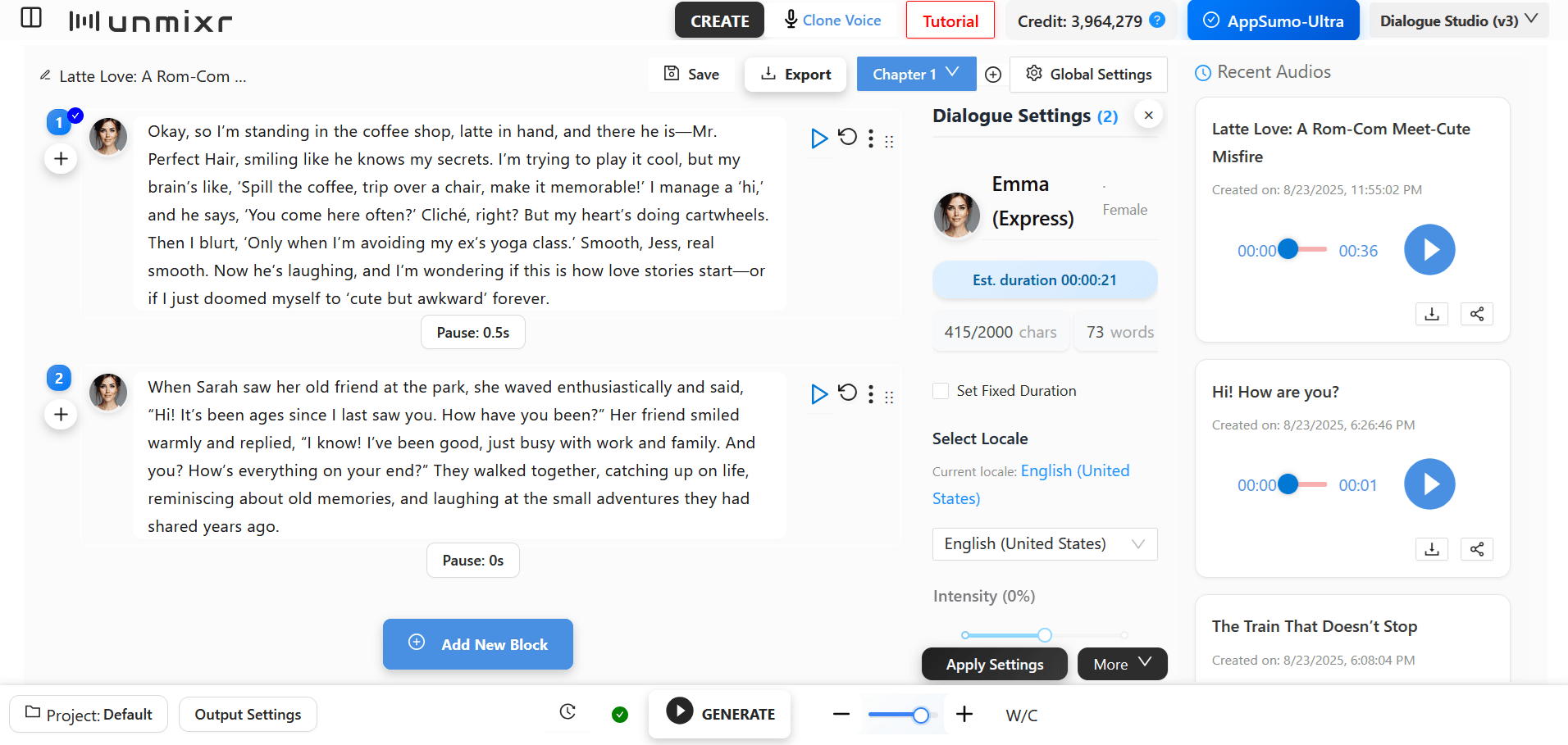
Narration Voice Studio: Turn long text, books, or articles into smooth, natural audio in one go. Add multiple voices for variety and depth.
Create long audio with multiple voices in a single request
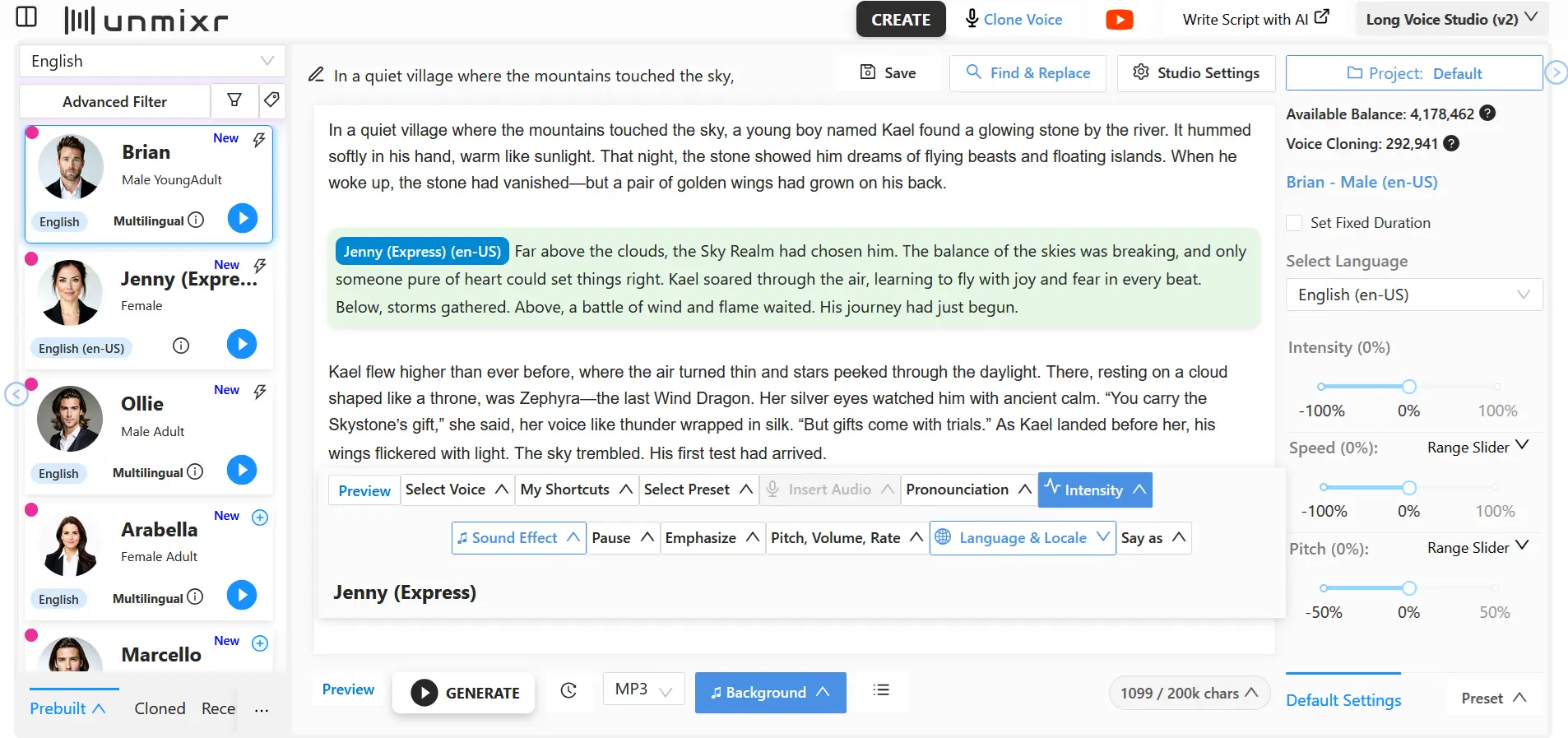
85 High-Quality Multilingual Voices
Access 85 expertly crafted multilingual voices, each fluent in over 90 languages. Maintain a consistent tone and style across any language effortlessly.
Chloe
Evelyn
Cora
Brian
Ollie
Alessio
Gavin
Blake
Hunter
Reyes
News Readers!
We have trained our voices to read news. Here is a glimpse of what our news-casters can do!
Harry - Male
Tyson - Female
Jenny - Female
Sophie - Female
Guy - Male
Evan - Male
Voices that speak your brand!
From authoritative and professional to warm and friendly, unleash the power of tailored voiceovers that leave a lasting impression.
Liam - Male
Charlotte - Female
Evan - Male
Noah - Female
Olivia - Female
Let AI Voices Speak in your own language
We have covered English + 103 other languages and 155 unique accents.
Customize for your unique needs!
Express emotions like human!
Voices can Speak in different styles!
Create Audios with confidence like never before
We have vast collection of AI Voices pre-trained for you! Quality of voices are unparallel and indistinguishable. Create your educational content, marketing or promotional video, explainer video, podcast or anything with utmost confidence!
Features & Customization
Customize your voiceover with our AI software's advanced features. Adjust pitch, speed, volume, and choose from 1,300+ AI voices for endless possibilities. Create professional-grade voiceovers effortlessly.
-
Create long form audio upto 200,000 characters (approx. 3.5 hours) in a single request
With our most advanced AI Voiceover studio, you can create a really long audio in one single request. No more limitation on the 2000, 3000, 5000, 10000 characters anymore.
-
Dialogue Text to Speech Studio
With our Dialogue Text to Speech studio, you can create audios for dialogue based content with advanced editing and customization.
-
Multi voice studio
Use any number of voices in your project from our thousands of unique pre-trained AI voices.
-
Advanced Customization Options
Easily adjust pitch, speed, and volume to create the desired voiceover effect. Also, emphasize words, add pause, whisper, breathe, speak word differently with acronyms.
-
1,300+ AI Voices
Choose from a diverse library of pre-trained 1,300+ AI voices to find the perfect match for your project.
-
Emotion & Fine-tuning
Our voices can speak real human emotions! Customize pitch, volume and rate, emphasize words, add breathing, whispers and more.
-
Intuitive controls
User-friendly interface, easy navigation and seamless customization. Drag and drop audios to change order, merge audios together and move between your projects.
-
Most Realistic human-like voices
Our AI technology generates high-quality and most realistic voiceovers that sound natural and professional like real human.
-
Organise audios with Projects
Manage your audios with projects. Move audios between projects, record short audios and merge them to longer audiobook
Still have a question?
Get SupportText to Speech Frequently Answers and Questions
Have a question? Check out our frequently asked questions to find your answer.
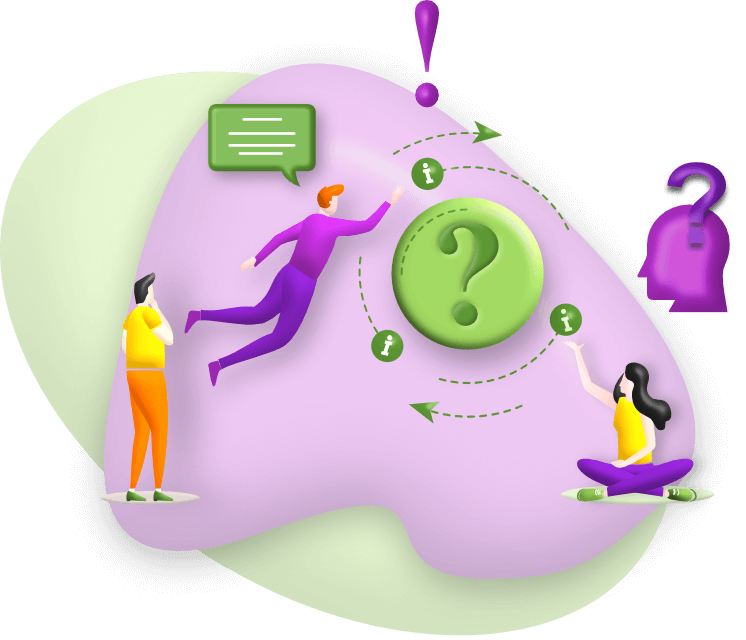
-
What is Unmixr Text to Speech Studio?
expand_moreUnmixr AI Text to Speech Studio is a tool that turns text into realistic, human-like voiceovers with customization options like pitch, speed, emotion, and accents.
-
How does credit work in text-to-speech?
expand_moreCredits are calculated based on the number of characters in your script. Each plan includes a monthly or lifetime credit balance depending on your plan. Standard Voices (Prebuilt, Multilingual, Cloned, etc.): 1 credit = 1 character Persona Voices: 2 credits = 1 character. Why the difference? Some voices require more advanced AI and computing resources. That's why they consume more credits per character.
-
How many voices does Unmixr support?
expand_moreUnmixr supports over 1,500 synthetic voices in various languages and emotional styles, so you can find the perfect match for any project.
-
What languages are available for AI voiceover text to speech?
expand_moreUnmixr supports more than 100 languages and accents, with multiple voices in each language.
-
What are multilingual voices?
expand_moreMultilingual voices can speak in multiple languages, automatically detecting the language in your text.
-
How can I set the default language and voice for real human voice text to speech conversion?
expand_moreYou can set default language and voice preferences directly in the text-to-speech editor.
-
Can I customize word pronunciation?
expand_moreYes, customize pronunciation by selecting text or saving words in the global pronunciation library, which applies automatically.
-
How do I add pauses in my voiceover?
expand_moreAdd pauses by selecting text and choosing the pause option, or by typing [pause 8s] for an 8-second pause.
-
Can I set default pause settings for punctuation?
expand_moreYes, customize pause lengths for punctuation or between sentences for a natural-sounding flow.
-
Do voices support different emotions and styles?
expand_moreYes, many voices support emotions like cheerful, sad, angry, and more for expressive voiceovers.
-
Can I use multiple voices in one script?
expand_moreYes! Assign different voices within the same script to different parts, enhancing dynamic storytelling.
-
Can I generate audio for a fixed duration?
expand_moreYes, you can specify a duration within half to twice the natural audio length, with adjustments as needed.
-
Can I set a fixed duration for each voice block?
expand_moreYes, each voice block can have its own specified duration for precise timing control.
-
How do I organize my audio files?
expand_moreOrganize files by creating projects, where you can manage, merge, and edit your audio files.
-
Can I add background music to my realistic text to speech voiceovers?
expand_moreYes, enhance your realistic text to speech voiceover by adding background music to create a richer audio experience.
-
How can I add sound effects to realistic AI text to speech voiceovers?
expand_moreSound effects can be added to your voiceover by choosing from available options in the editor. To add sound effect, select the text then choose sound effect and then insert before or after the selected text.
-
Can I upload my own sound effects?
expand_moreYes, you can upload custom sound effects to personalize your voiceover project.
-
What audio formats can I download?
expand_moreUnmixr offers several formats for download, including MP3, WAV, FLAC, OGG and AIFF. You can customize codec, bitrate, channel, volume and quality in the advanced settings. To download audio in any of these fomats choose Audio Converter, select audio then choose settings and Submit.
-
How do I merge multiple audio clips?
expand_moreSelect and merge multiple audio clips to create seamless, continuous audio. To merge audios, go to My Audios then select two or more audios. Now click on Merge Audios, give a title and Submit. Optionally you can add silence in each audio or add more audios from the dropdown.
-
How can I find text to speech real human voices with specific accents?
expand_moreSelect accent in the left panel where you can see for example All(283). Click on it and you will see the supported accents for that language.
-
What are presets, and how can I save them?
expand_morePresets allow you to save voice settings (e.g., pitch, speed, emotion, intensity etc) for future use, ensuring consistent output across projects.
-
How do I import a script into Unmixr?
expand_moreCopy and paste your script into the text box in the editor, where you can further customize it or click on the Import wizard right above the voice editor. You can import PDF, Word, ePUB, Text files and any public webpage.
-
What is “intensity,” and how do I use it?
expand_moreIntensity adjusts the strength of emotions in the voice, like making a voice sound more excited or reserved.
-
Can I share my generated audio?
expand_moreYes, you can share audio by downloading and distributing it through your preferred platform. You can also share the audio url by customzing the audio widget.
-
Is commercial use allowed for generated audio?
expand_moreYes, audio generated with Unmixr can be used commercially in your projects, such as ads or podcasts but you have to be on either LTD or subscription.
-
Can I generate and edit subtitles?
expand_moreYes, Unmixr can generate subtitles for your audio. You can also edit the subtitle for any mispronounced word correction or timing adjustment.
