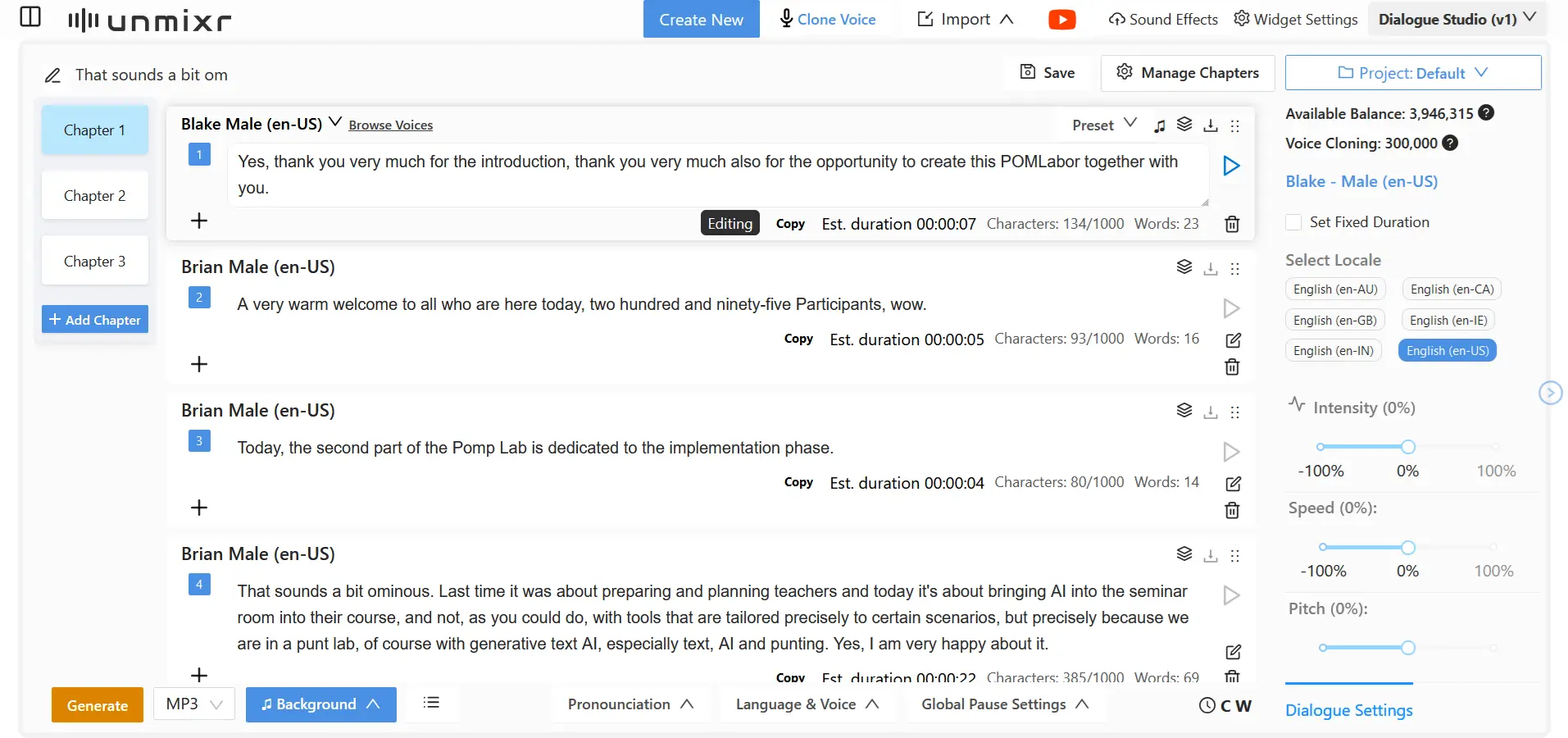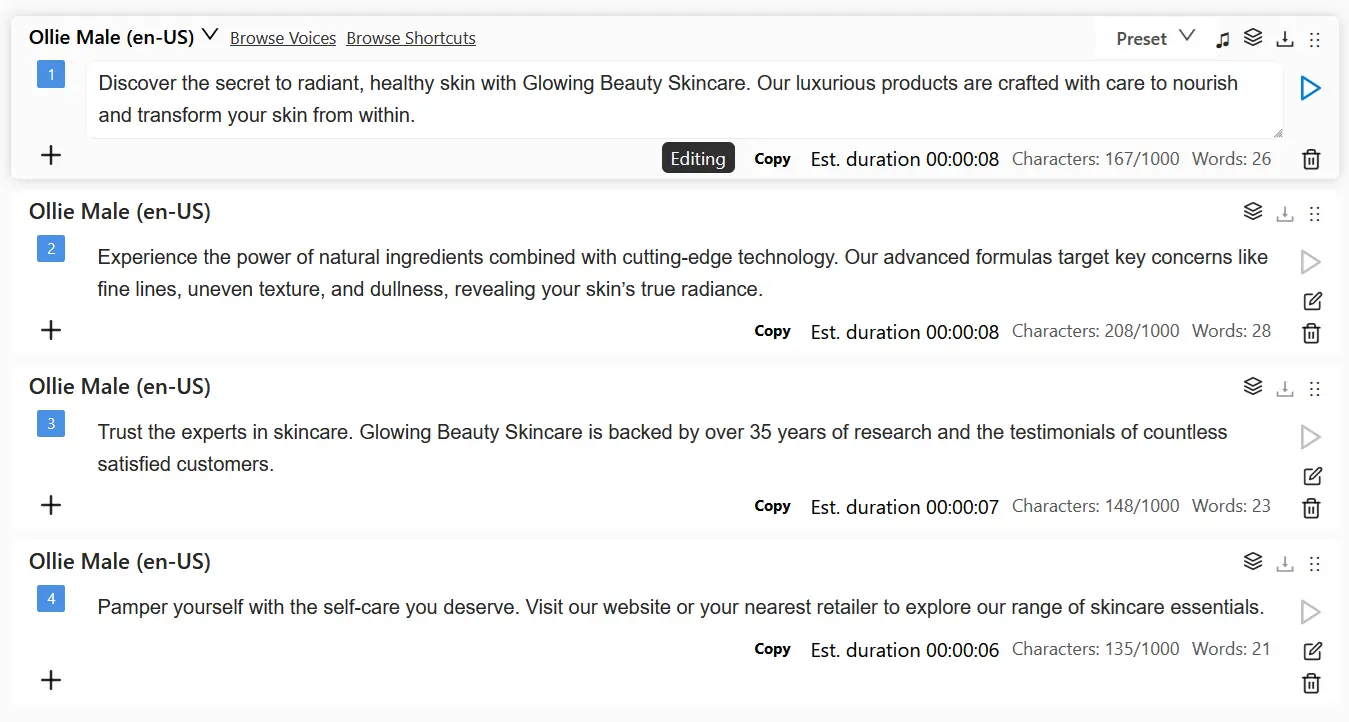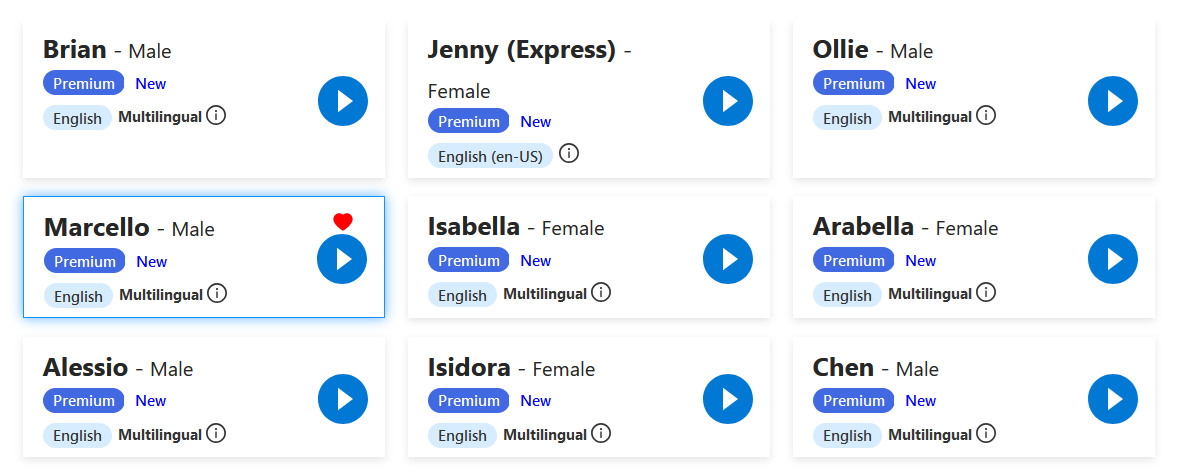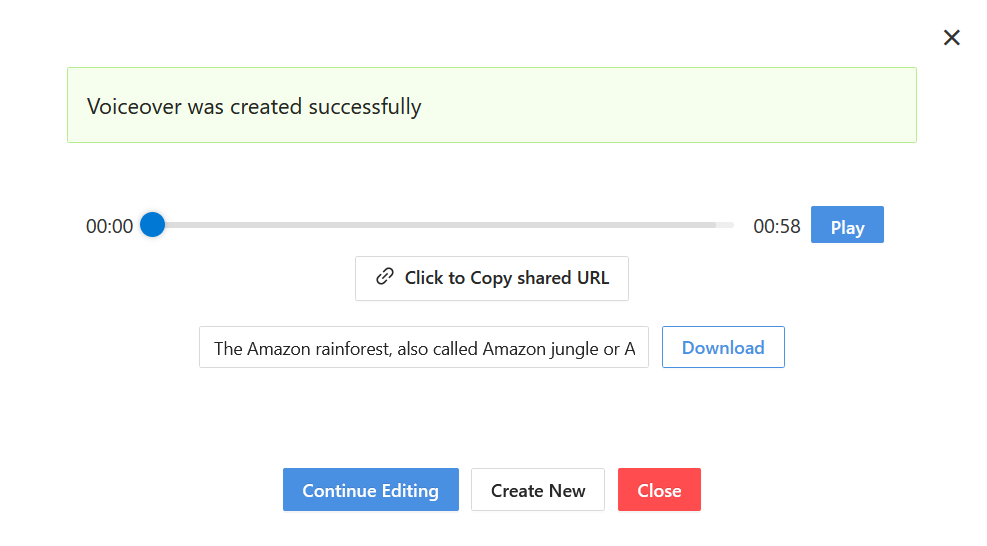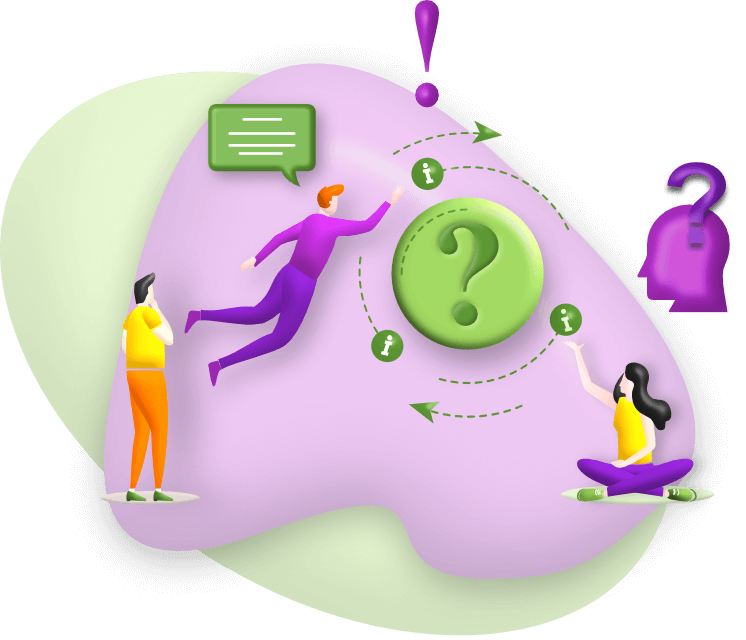Easily generate lifelike voiceovers with our advanced realistic voice generator. Customize pitch, tone, and emotions to create the perfect voice for any project. With support for 100+ languages and a seamless workflow, bring your text to life in just a few clicks.
AI Voice Generator
AI powered Voice Generator
Generate lifelike voices in 100+ languages with advanced customization. Create your voiceovers in 3 easy steps: